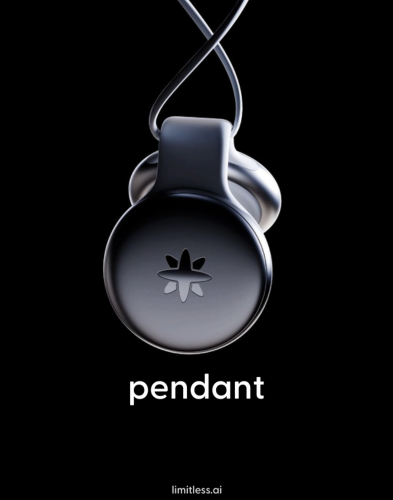How to turn off ChatGPT’s default web search
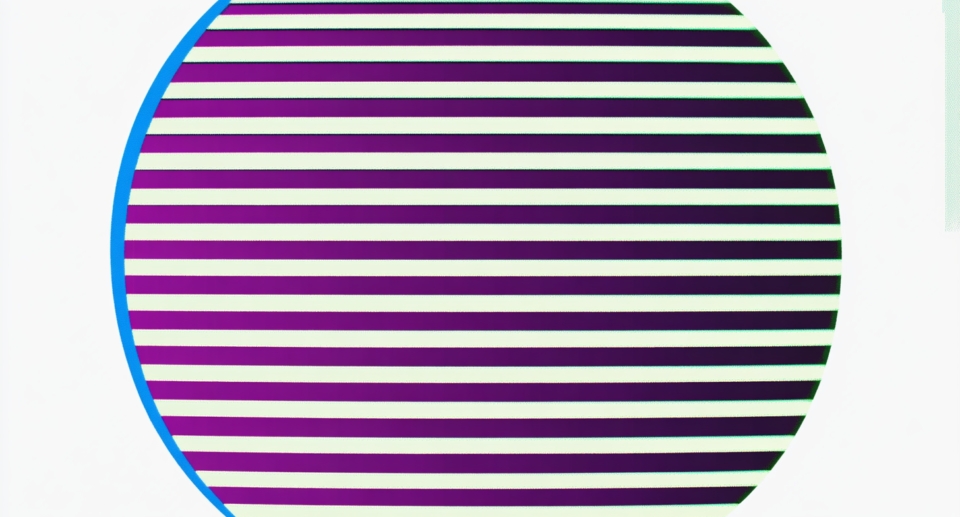
OpenAI now includes web search in ChatGPT by default. When you type a query, ChatGPT decides on its own whether to search the internet.
While you can force a web search using a small web button in the chat window, turning it off takes a few extra steps. If you want to stop seeing internet sources with your responses, here’s how to disable web search:
1. Click your username in the top-right corner
2. Select “Customize ChatGPT”
3. Find “Web Search” under “GPT-4 Capabilities” in the bottom left
4. Toggle the setting off
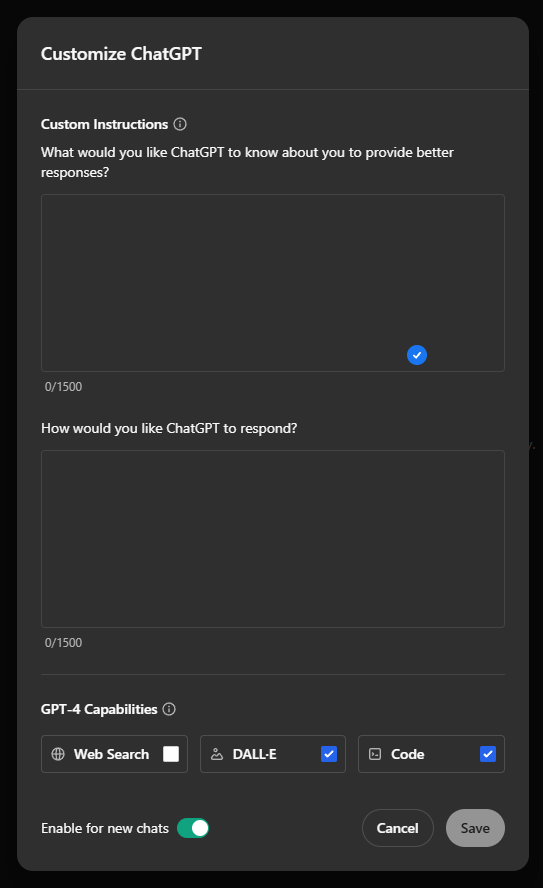
Even with web search disabled in settings, you can still use it for specific queries by clicking the web button in chat. This gives you manual control over when ChatGPT searches the internet.
Ad
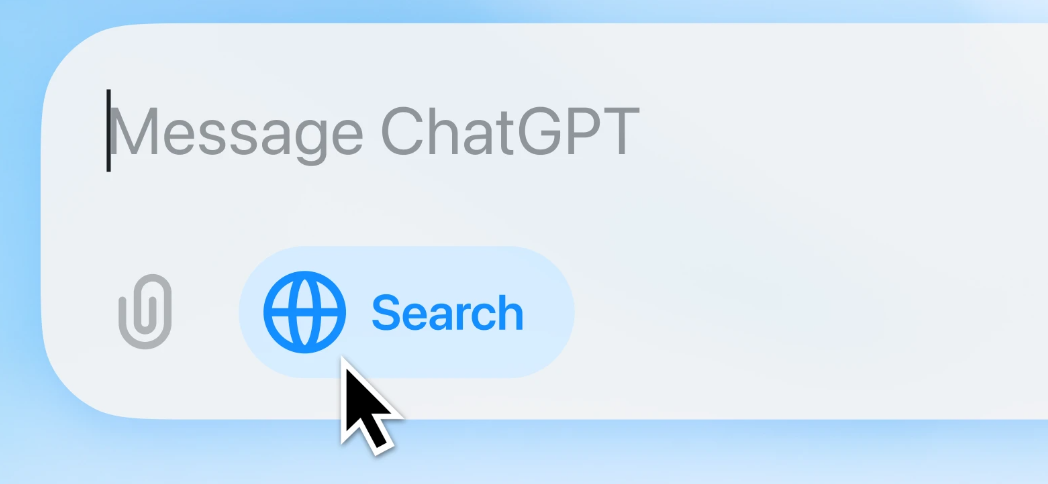
You can always turn the default web search back on through the same settings menu if you change your mind.