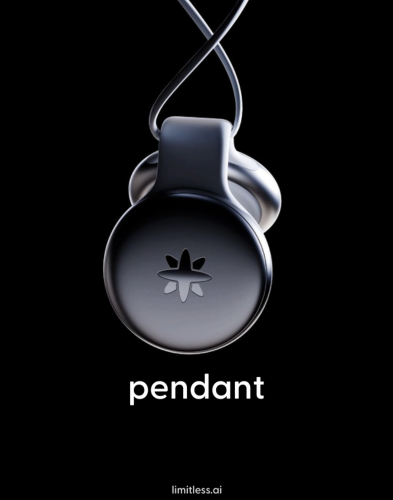5 ways to refresh the OS and browser on an elderly Mac • The Register

Any day now, a new version of Apple’s macOS is due to launch, and it will exclude the bulk of the Intel-powered models the company has ever sold. However, there are multiple ways to breathe new life into Macs that go back as far as 10 or even 15 years.
The Reg FOSS desk has two older Intel Macs in daily use that can’t run any currently-supported version of macOS, though. Recently, we’ve been exploring our available options, and we’ve found that there are multiple potential routes to keep an old-time Mac productive.
macOS 26 “Tahoe” is due in a few days, and there are a whole four Intel Macs that will be able to run it: the 2019 MacBook Pro and Mac Pro, and the 2020 MacBook Pro and iMac. Those are the official models, anyway. As we covered back in 2023, the OpenCore Legacy Patcher project offers a free tool that lets you create a custom-modified macOS installer that will let you install newer versions of macOS onto Macs too old to officially support them. We reckon there’s a good chance that a future update to OCLP will make more older models able to run macOS 26.
“Tahoe” is officially the last-ever macOS for Intel hardware, though. The switch to Arm-based Apple Silicon processors is permanently closing the door on the “Hackintosh” world, and the world of Arm devices is so wildly heterogeneous that there’s basically zero prospect of running Arm macOS on anything else. That’s why there’s the special Armbian distro just to make the current Linux available on Arm kit.
Before we tried to upgrade one of our daily drivers with OCLP, though, we wanted to test drive upgrading to an unsupported macOS. To this end, we recently pulled a retired MacBook out of storage. It’s a 2010 13-inch MacBook Pro. The last supported macOS for this model is 10.13 “High Sierra”, and the newest mainstream web browser for this is Firefox 115, which is the ESR release from 2023. When its successor Firefox 128 appeared, Mozilla said it would keep updating version 115 for as long as possible. As The Register reported last week, that currently means March 2026. To get to the subsequent Firefox ESR, we needed at least macOS 10.15 “Catalina”.
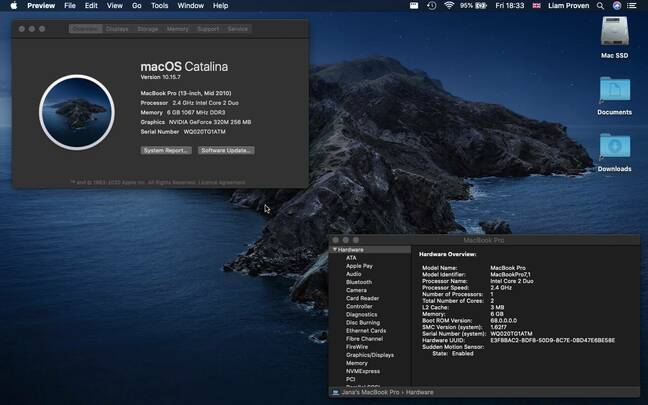
This shouldn’t work, but it does: macOS 10.15 running happily on a MacBook Pro from two years before Apple’s cut-off – Click to enlarge
That poses a slight snag. The 2010 MBP is the only Core 2 Duo machine we’ve encountered that refuses memory that’s faster than the 1066 MHz DDR3 SDRAM for which it’s specified. It wants at least one PC3-8500 SO-DIMM, and it won’t start with PC3-10600, let alone even faster. (We blame the Nvidia GeForce 320M GPU for this fussiness.) As a result, our MBP only has 6 GB of RAM. That’s a snag.
The current release of OCLP is version 2.4.1 and the oldest macOS it supports is macOS 11 “Big Sur”. Officially, this will run in 4 GB, but we suspect it might be rather sluggish. However, OCLP doesn’t support Catalina.
Enter the DOS dude
Help is at hand from Collin Mistr, AKA dosdude1. Among other apps, he offers a tool called macOS Catalina Patcher. It’s a just-over-200-MB download, although obviously you will need a copy of macOS Catalina as well. Apple has a helpful downloads page for every version from 10.7 to 15 (oddly, except 10.9 Mavericks, which was the first release the company distributed for free).
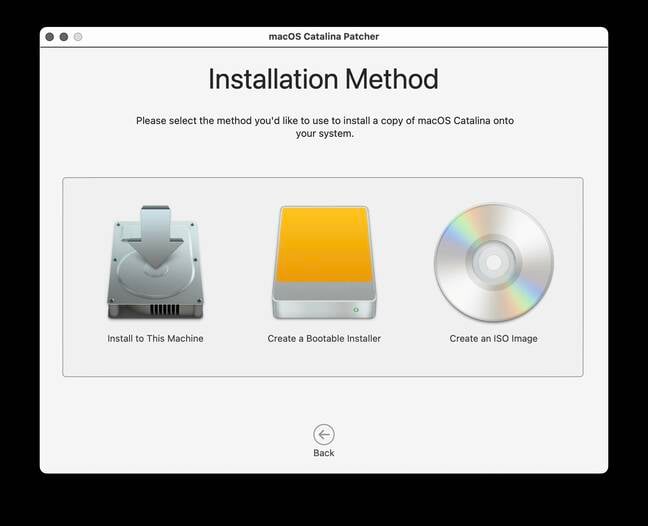
Catalina Patcher offers three different ways to install, including an in-place upgrade. – Click to enlarge
The “Install macOS Catalina.app” file is an 8.26 GB download, so we didn’t download a fresh copy: we copied it from our iMac onto a Mac-formatted USB key, and then onto the MBP. Then we downloaded Mistr’s patcher and ran it. (Unsurprisingly, this is not an authorized app, as it does something Apple doesn’t want to support, so don’t double-click it; right-click it and pick Open.) It offers the choice of creating an installer USB, installing onto the machine it’s running on, or creating an ISO file.
Since this is a sacrificial testbed machine – it was replaced by a Core i7 Dell Latitude running ChromeOS Flex a couple of years ago – we just told it to install in place. It creates a modified installer in the /tmp folder, then launches that. First this converted our HFS+ SSD into the newer APFS format, then started the upgrade. Apple’s time estimate was just under half an hour, but it took longer. Once the process finished, our 2010 MacBook Pro was running the 2020 version of macOS, even though it officially only supports models from 2012 onwards. On its own, macOS found an update for Safari, downloaded and installed it, and we were done.
There are no giveaways that this is an unofficial OS. The About this Mac dialog box still identifies the correct model, its GPU, its RAM slots, everything. On first launch, Firefox 115 automatically updated itself to version 128, and we then manually upgraded that to the latest 142. It runs fine – not blazingly fast, but pretty well for a 15-year-old computer based on a CPU launched in 2007.
Our primary objective was successfully accomplished: to get a current, supported web browser. A few applets automatically updated themselves, such as the Rectangle window-tiling tool. We had to manually download Chrome from Google’s Other Platforms page, and version 128 is the latest for this old OS, but it works.
Every silver lining has a cloud
There are some drawbacks to the upgrade, though. The machine is a little more sluggish than before. Although 10.15 was the first all-64-bit version of macOS, it has multiple new features to offset the removal of the 32-bit subsystems: the APFS filesystem, built-in Siri, several separate apps in place of iTunes, and so on. Our ancient but perfectly serviceable copy of Microsoft Office 2011 was 32-bit only so it no longer works. We grabbed the latest LibreOffice 25.8, which does work, but it’s not exactly snappy. Now we have dark mode. Woohoo.
To be honest, just as Office 2011 did everything we wanted and a very great deal more besides, so did High Sierra. As The Register said in 2017:
All High Sierra’s most interesting features are at the deep system level. 10.13 has no new apps and (almost) no new user-facing features at all. Apple has even resisted to give a cosmetic makeover to what’s already there.
In this, it reminds us of the classic Mac OS X 10.6 “Snow Leopard”, of which the same writer said:
What greeted me was familiar: Snow Leopard starts like Leopard, down to the pixel.
Apple promises that Snow Leopard frees about 7 GB from a comparable Leopard installation… there’s some serious shrinkage going on. Safari’s public beta on Leopard weighs in at 45 MB, but the Snow Leopard Safari at just 14 MB. The Address Book shrinks from 58 MB to 15 MB. Mail is now 77.5 MB.
That’s the kind of upgrade we like. These days, 10.6 is hailed as one of the best-ever releases. Perhaps we should say liked, because High Sierra was the last time Apple managed a new version that looked and worked the same, but tightened everything up under the hood.
Nostalgia for old OS releases‽
Part of the reason for this dramatic shrinkage was that Mac OS X 10.5 “Leopard” was the last ever PowerPC version. 10.6 removed all the PowerPC code, leaving only Rosetta, licensed from Transitive – which also sold it as QuickTransit to HP and Novell before IBM acquired it in 2008.
Officially, Snow Leopard is Intel only. That hasn’t stopped the hardcore PowerMac enthusiasts, though, who have managed to custom-compile and put out a pre-release version.
Some Mac fans miss old versions, just as some Windows fans do. We’ve written about running the translucent glories of Windows 7 in 2025, as we did about running Windows XP in 2023.
Although it still looks sleek, Snow Leopard is so long in the tooth now that it’s more of a Smilodon. This vulture ran it for years on a homemade Hackintosh, but we don’t want to go back that far.
We recently discovered the website of Jonathan “Wowfunhappy” Alland, a discerning vintage-macOS aficionado who runs Mavericks Forever, and on it, he explains in detail why he chose this particular version; for instance, it was the first OS X to support memory compression, so it runs well on low-memory machines, and it was one of the last versions to retain the Aqua appearance. He also has a meticulously curated Mavericks App Library.
Now that we’ve upgraded our elderly MacBook Pro, we’re considering maxing out its memory and seeing how far we can upgrade it, but we might end up going backwards instead. However, on the same trip when we retrieved the MBP, we also collected an even older MacBook: a 2008 white MacBook. Sadly, this machine really is maxed out. As far as we can find out, OS X 10.7 “Lion” really is the last version of OS X it can run.
Leopards and Lions … why not revenant Foxes, and shiny shiny Chromium?
But some of the hints on Mavericks Forever made us wonder if we could make Lion a little more useful. Before COVID-19, we had installed Firefox Legacy on the machine. It’s based on Firefox 68, but although it’s not maintained anymore, it still works and can open most contemporary websites. The Mavericks page told us about Firefox Dynasty. This is a port of the current Firefox for older versions of Mac OS X, back to version 10.8 “Mountain Lion”.
Unfortunately, it’s on GitHub, and Firefox Legacy can’t open GitHub’s JavaScript-riddled Releases page. But we did recently discover another browser that can: Chromium Legacy. The latest version is from May 2024, based on Chromium 127, but it unzips and runs fine on “Lion”, and in turn, it enabled us to download Firefox Dynasty.
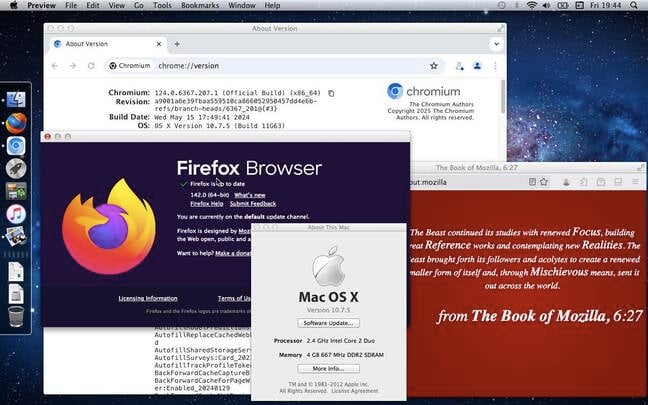
And this definitely shouldn’t work, but here’s the current Firefox (and Chromium 124) on OS X 10.7. – Click to enlarge
Result: the latest Firefox 142, complete with vertical tab bar, running happily on the version of OS X El Reg reviewed in 2011. And, for any websites that won’t work right in Firefox, we have a fairly recent version of Chromium as well. Suddenly, that makes this ancient OS a much more viable proposition.
One limitation of Chromium Legacy is that it can’t check for updates – if there ever will be any more – and you may have difficulties fetching it from GitHub using a very old Firefox. Never fear: Wowfunhappy’s Chromium Legacy Downloader is here, and he also offers the corresponding Firefox Dynasty Downloader PrefPane.
Somewhere, we think we have a spare 4 GB DDR2 SO-DIMM lying around. We will try to max out the MacBook’s RAM at a massive 6 GB, give the creaky old thing a small SSD, and take it out on the road for a run. With two modern browsers, we should be able to handle most things, and fifteen or twenty-year-old writing tools are still absolutely perfect. Maybe we can dig out a copy of Word from before the “fluent interface” and its wretched Ribbon were dreamed up.
Bootnote
As we’ve seen, a community of dedicated and determined enthusiasts is getting more recent OSes and modern browsers working on ancient Intel Macs and PowerMacs.
But it’s not limited to getting newer OSes running on older kit. The counterpart is Mac OS 9 Lives, which has versions of the real original macOS that have been tweaked to run on some later PowerPC G4 hardware, released after Apple started amending the machines’ firmware to compel users to switch to the fancy new Mac OS X.
For instance, there’s a build of Mac OS 9.2.2 for iBook G4, and another one for the Mac mini G4. Somewhere, we have both of those machines, and once we can find them, we plan to try this out. They are both rather underpowered for Mac OS X, but they represent the fastest hardware ever made for Mac OS 9.
Our G4 mini was a gift from the late DJ Walker Morgan, who some Register readers may remember for his Unix column in Personal Computer World under the pseudonym of David Evnull. (“D. Evnull” – /dev/null – geddit?) Ave, atque, vale. ®